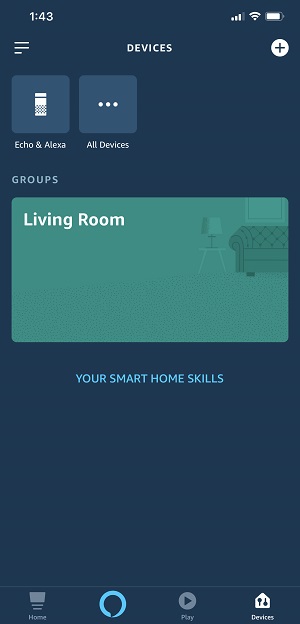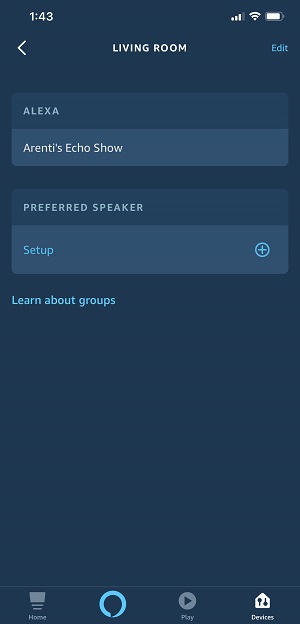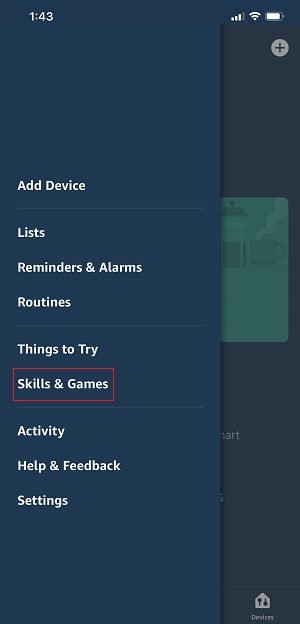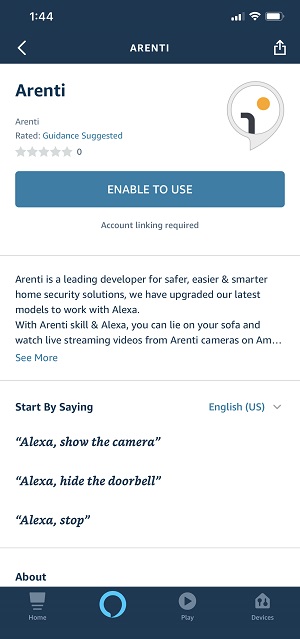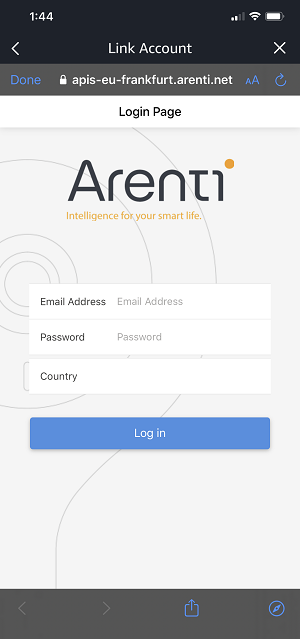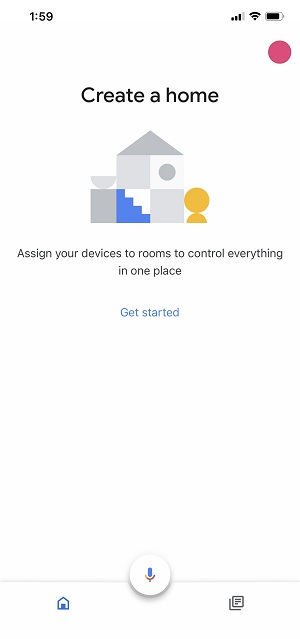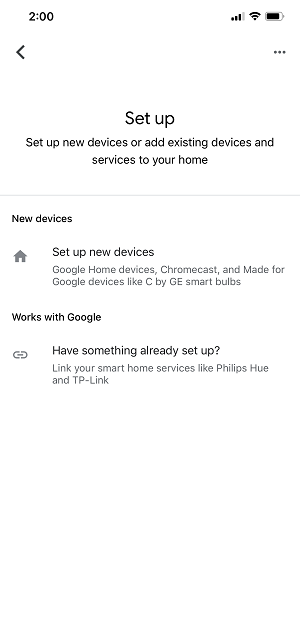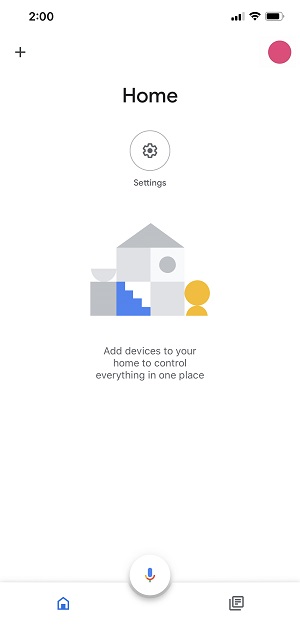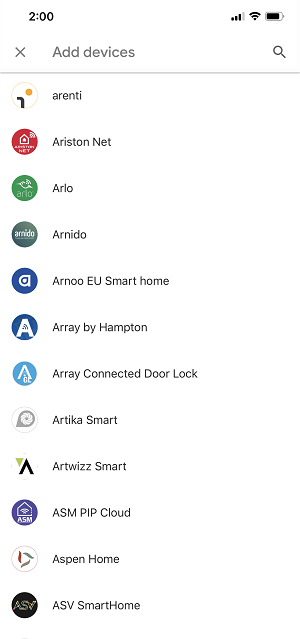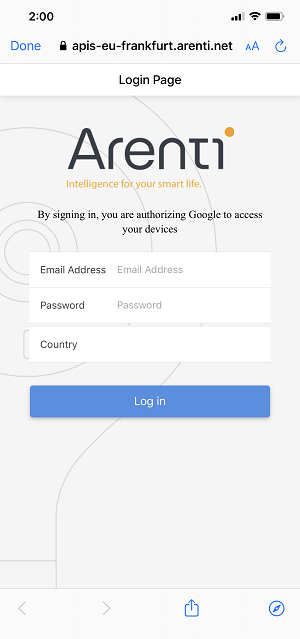Before connect Arenti cameras to Echo Show, please follow the steps as below to connect Alexa with Arenti.
1. Configure network on Arenti App
Set up Arenti or Laxihub camera and complete network configuration according to the prompts on Arenti App
Note: Try to name your camera on Arenti App with easily identifiable words such as “Front Door Camera”, and do not use special characters; you can refer to the user manual of screen Alexa device or its relevant web page for the list of languages supported.
2. Set up your screen Alexa device
(If you have already configured your screen Alexa device such as Amazon Echo Show or Amazon Echo Spot, then you can skip this step. The following instructions are based on the Amazon Alexa iOS App)
1. Plug your screen Alexa device into a power outlet.
2. Select language on the device’s screen, get your device connected to a Wi-Fi network, sign into your Amazon account, and then complete the configuration according to the prompts on Amazon Alexa App.
3. Open the Amazon Alexa App on your mobile phone. Sign in to your Amazon account, then touch Devices at the bottom navigation bar, select GROUP (e.g. Living Room) where you added the device, and you’ll see your screen Alexa device in this GROUP.
3. Link Alexa with Arenti
1. Tap the three horizontal bars (☰) menu icon in the the upper left on Amazon Alexa App, and select "Skills & Games" .
2. Then search for "Arenti" and tap "ENABLE TO USE" to enable the Skill.
3. Enter your Arenti account and password, and select the country where your Arenti account is located, then tap “Log in” to link Alexa with Arenti.
4. Control your camera with Alexa
Now you can control your Arenti or Laxihub camera with Alexa. Here’s a sample phrase for streaming your camera:
Alexa, show me front door camera.
Before connect Arenti cameras to Google Home/Nest smart speaker, please follow the steps as below to connect Google Home with Arenti.





Before connect Arenti cameras to Echo Show, please follow the steps as below to connect Alexa with Arenti.
1. Configure network on Arenti App
Set up Arenti or Laxihub camera and complete network configuration according to the prompts on Arenti App
Note: Try to name your camera on Arenti App with easily identifiable words such as “Front Door Camera”, and do not use special characters; you can refer to the user manual of screen Alexa device or its relevant web page for the list of languages supported.
2. Set up your screen Alexa device
(If you have already configured your screen Alexa device such as Amazon Echo Show or Amazon Echo Spot, then you can skip this step. The following instructions are based on the Amazon Alexa iOS App)
1. Plug your screen Alexa device into a power outlet.
2. Select language on the device’s screen, get your device connected to a Wi-Fi network, sign into your Amazon account, and then complete the configuration according to the prompts on Amazon Alexa App.
3. Open the Amazon Alexa App on your mobile phone. Sign in to your Amazon account, then touch Devices at the bottom navigation bar, select GROUP (e.g. Living Room) where you added the device, and you’ll see your screen Alexa device in this GROUP.
3. Link Alexa with Arenti
1. Tap the three horizontal bars (☰) menu icon in the the upper left on Amazon Alexa App, and select "Skills & Games" .
2. Then search for "Arenti" and tap "ENABLE TO USE" to enable the Skill.
3. Enter your Arenti account and password, and select the country where your Arenti account is located, then tap “Log in” to link Alexa with Arenti.
4. Control your camera with Alexa
Now you can control your Arenti or Laxihub camera with Alexa. Here’s a sample phrase for streaming your camera:
Alexa, show me front door camera.
Before connect Arenti cameras to Google Home/Nest smart speaker, please follow the steps as below to connect Google Home with Arenti.