To store your data, you can choose to use microSD card as local storage or Arenti Cloud storage, while you can use both at the same time.
Arenti offers both cameras with microSD cards included and cameras without microSD cards.
Arenti offers 3-month free trial cloud services along with every new sold device, unless you choose to continue the subscription, the cloud services will be cancelled automatically after the free trial, and there's no extra charge.
In case you choose to use Arenti Cloud services, fees will be charged based on the package selected by you, and you can check the Arenti Cloud page for more information.
Yes, you can still use the camera even if you don't subscribe, but you can't watch historical videos on the Cloud.
If you don’t want to subscribe, you can also choose the option with microSD card.
If you purchase the item you could find a card in the package where you could apply the cloud storage for 3-month free trial.
If you want to keep on using the cloud storage after 3-month free trial, you can subscribe Arenti Cloud services and select one package according to your needs.
Cloud service fee will be charged per device, most users will select 3-day or 7-day looping alarm event video recording which only cost less than 5 USD per month.
$2.99 monthly fee for cloud storage 3-day looping alarm event video recording
$3.99 monthly fee for cloud storage 3-day looping full-day video recording
$4.99 monthly fee for cloud storage 7-day looping alarm event video recording
$6.99 monthly fee for cloud storage 7-day looping full-day video recording
$15.99 monthly fee for cloud storage 30-day looping alarm event video recording
$21.99 monthly fee for cloud storage 30-day looping full-day video recording
The video will be uploaded to the encrypted server without occupying your phone's memory, but you can view it through your phone.
The installation location of our SD card is searched as shown below, please pay attention to the front and back when inserting.
If the SD card is abnormal or the device is abnormal:
1. Insert the SD card into the PC to see if there is a prompt. If there is no prompt, the SD card is abnormal. If there is a prompt, it is better to format it into FAT32 format;
2. Insert the formatted SD card into the device again to see if there is a prompt. If no prompt, there may be a problem with the device.
Open the App and enter the settings of the camera, find the SD card
1) If it shows that there is no SD card, pull out the SD card and insert it again.
2) The SD card has been detected, click format and check the video after a few minutes
3) The SD card still cannot be detected. Check whether the SD card is normal with a PC.
The camera supports simultaneous recording. After purchasing cloud storage video, cloud storage video playback is better than SD card video playback. When playing cloud video, click the cloud icon in the upper right corner to switch to SD card video to view the video.
1. If you have purchased a cloud storage service, and the video is saved on the cloud server, you can view the video on the cloud server.
2. If it is an SD card recording, and the SD card has been lost, the recording in the SD card cannot be viewed, but the APP can view the picture records pushed by the mobile alarm.
After inserting the SD card into the SD card slot of the camera, check whether the SD card capacity will be displayed in the "Video Management" in the APP.
If it says "No SD card", it means that the SD card identification fails. Suggestions:
1. Please use a brand SD card.
2. The SD card can be identified by the computer normally.
3. Only FAT32 format is supported.
4. The SD card capacity is recommended to be between 2G-128G.
5. It is recommended to use a high-speed SD card of Class 10 and above.
6. Try to insert and remove the SD card several times.
7. It is recommended to try another SD card.
8. It may take some time for the camera to identify the SD card.
After inserting the card, wait for about 30S and then observe.
1. On the camera's APP preview video page, select "local playback" or "cloud playback", then select "calendar" and "alert point", select the date and recording time point/drag the time axis. You can play the video.
2. Click the play button on the left side of the alert image to jump to the corresponding video.
On the page of playing the video, click "Record" to start recording. Click "Record" again to end the recording.
The video file will be automatically saved to the phone's local album.
The video in the mobile phone album can be sent to the computer through third-party software, and the computer player can be used to play the video.
If the camera has purchased a cloud storage service, you will need to apply for a refund of the cloud storage fee due to camera failure.
Or if you need to transplant the cloud storage kit to the new camera, please contact the customer service staff of the brand manufacturer directly.
The outdoor camera is powered by a battery and cannot work 7*24 hours.
Only when the camera detects a moving object, it will start recording.
If you have never received an alert, you need to provide the user account or device id.
When some alerts are lost, you need to check the device network status or turn off the humanoid filter function.
Test wifi signal strength and network link, normally wifi signal value below 60 will affect the use
The camera needs to be inserted with an SD card or activate the cloud storage function in order to record videos normally.
If you use an SD card, there is no charge.
If you do not use an SD card, we will give away at least 3 months of free cloud storage service.
After the expiration, fees will be charged based on the package selected by the customer.
The minimum charge is US$2.99, and most customers do not charge more than US$5 per month.
Yes, you can still use the camera even if you don't subscribe, but you can't watch historical videos.
If you don’t want to subscribe, you can also choose the option with SD card.
If you purchase the item you could find a card in the package where you could apply the cloud storage for 3 month free trial.
If you want to keep on using the cloud storage after 3 month, here is the fee.
Cloud service fee will be charged per device, most users will select 3-day or 7-day looping alarm event video recording which only cost less than 5 USD per month.
$2.99 monthly fee for cloud storage 3-day looping alarm event video recording
$3.99 monthly fee for cloud storage 3-day looping full-day video recording
$4.99 monthly fee for cloud storage 7-day looping alarm event video recording
$6.99 monthly fee for cloud storage 7-day looping full-day video recording
$15.99 monthly fee for cloud storage 30-day looping alarm event video recording
$21.99 monthly fee for cloud storage 30-day looping full-day video recording
The video will be uploaded to the encrypted server without occupying your phone's memory, but you can view it through your phone.
The installation location of our SD card is searched as shown below, please pay attention to the front and back when inserting.
If the SD card is abnormal or the device is abnormal:
1. Insert the SD card into the PC to see if there is a prompt. If there is no prompt, the SD card is abnormal. If there is a prompt, it is better to format it into FAT32 format;
2. Insert the formatted SD card into the device again to see if there is a prompt. If no prompt, there may be a problem with the device.
Open the App and enter the settings of the camera, find the SD card
1) If it shows that there is no SD card, pull out the SD card and insert it again.
2) The SD card has been detected, click format and check the video after a few minutes
3) The SD card still cannot be detected. Check whether the SD card is normal with a PC.
The camera supports simultaneous recording. After purchasing cloud storage video, cloud storage video playback is better than SD card video playback. When playing cloud video, click the cloud icon in the upper right corner to switch to SD card video to view the video.
1. If you have purchased a cloud storage service, and the video is saved on the cloud server, you can view the video on the cloud server.
2. If it is an SD card recording, and the SD card has been lost, the recording in the SD card cannot be viewed, but the APP can view the picture records pushed by the mobile alarm.
After inserting the SD card into the SD card slot of the camera, check whether the SD card capacity will be displayed in the "Video Management" in the APP.
If it says "No SD card", it means that the SD card identification fails. Suggestions:
1. Please use a brand SD card.
2. The SD card can be identified by the computer normally.
3. Only FAT32 format is supported.
4. The SD card capacity is recommended to be between 2G-128G.
5. It is recommended to use a high-speed SD card of Class 10 and above.
6. Try to insert and remove the SD card several times.
7. It is recommended to try another SD card.
8. It may take some time for the camera to identify the SD card.
After inserting the card, wait for about 30S and then observe.
1. On the camera's APP preview video page, select "local playback" or "cloud playback", then select "calendar" and "alert point", select the date and recording time point/drag the time axis. You can play the video.
2. Click the play button on the left side of the alert image to jump to the corresponding video.
On the page of playing the video, click "Record" to start recording. Click "Record" again to end the recording.
The video file will be automatically saved to the phone's local album.
The video in the mobile phone album can be sent to the computer through third-party software, and the computer player can be used to play the video.
If the camera has purchased a cloud storage service, you will need to apply for a refund of the cloud storage fee due to camera failure.
Or if you need to transplant the cloud storage kit to the new camera, please contact the customer service staff of the brand manufacturer directly.
The outdoor camera is powered by a battery and cannot work 7*24 hours.
Only when the camera detects a moving object, it will start recording.
If you have never received an alert, you need to provide the user account or device id.
When some alerts are lost, you need to check the device network status or turn off the humanoid filter function.
Test wifi signal strength and network link, normally wifi signal value below 60 will affect the use
The camera needs to be inserted with an SD card or activate the cloud storage function in order to record videos normally.