Account
- 1. I forget my password,how to change APP account Password?
Please Click the Forgot password in the login page, then follow the guide to reset the password.
- 2. How to log out my Arenti APP account?
Arenti APP-Me-touch your account-Log out
- 3. Why Sign up/Registration failure?
- When registering an account, please select the correct country.
- If you didn’t receive the verification code, please check whether input the correct Email address, also you can check whether has the email in the Junk mail.
- When the account is registered, make sure the mobile phone network is normal.
- Make sure the network and location permissions of the "Arenti" APP have been turned on.
- 4. Why Login failure?
- Please check whether the mobile phone network is normal.
- Whether the corresponding country code is selected.
- Whether the account number and password are entered correctly.
- Please note whether input the blank.
- Reinstall after uninstalling the app, then try again.
- 5. Can I login my account at different mobile phones?
Yes, you can log in to your account on different devices to use the camera.
- 6. How many people/devices can use an account log in at the same time?
For security reasons, An account can only be logged in by one mobile phone at the same time, and other people can only watch the camera live video through the sharing mechanism.
- 7. Why can't add the camera together with other phones?
For security reasons, One camera can only be bound to one account, and other accounts can only view the video through the sharing mechanism. If other accounts need to reconfigure the camera, please remove the device under the first account.
- 8. How to Share Arenti Devices with Friends and Family?
Arenti APP-Device (Tap device to live video page)-Settings-Device Share-Add, follow the guide to share your device. Note: needs your friends create the account(same country) and login the Arenti APP also. Your friends account could access the Live video, recordings in SD card(not allowed via cloud storage)
- 9. What is the maximum number of accounts that can be shared to watch?
There is no limit for sharing your devices.
- 10. Why the shared account camera I can only watch, can’t operate it ?
For security reasons, the permissions are restricted and cannot operate some functions of the device. If other people need to operate the camera, they can log in directly with the bound account.
Add Camera/Network issue
- 1. I cannot pair/add the camera.
When adding a camera for the first time, make sure that the camera is turned on and the working status light flashes slowly in red.
Make sure the WIFI account and password are correct, and wifi router enable the DHCP.
- Some cameras only support 2.4GHZ WIFI, not 5G frequency band, please do not use 5G wifi to configure the network.
- When adding a camera, ensure that the network is smooth, and it is recommended to operate near the router.
- If network configuration with QR code is unsuccessful, try to manually configure the network; try not to set complex password and do not contain special characters such as \';.
- If the two methods still fail, it is recommended to restart the router and try again.
- Provide the nameplate label of the router
- 2. How to reset the device?
Find the reset button/hole of the camera. Press and hold the reset button for 5 seconds, wait for the prompt informing (cuckoo sound) you that the device has been reset successfully, wait for few seconds for the indicator lights to flash red.
- 3. APP failed to get my wifi information- "Unable to get WiFi name, There is no Qr code generated in my APP-“Unconnect to WiFi network”.
Please reinstall the APP and allow the all permissions that APP asked. Then Log in your account, and try to pair the camera again. It will show the Qrcode.
- 4. Scan QR Code failed, nothing happens.
- Make sure the device indicator lights is flash red slowly.
- Make sure that the QR code of the mobile phone is 15~20cm away from the camera lens when scanning the code, and you can try to scan it from multiple angles;
- The QR code generated by the mobile phone may be abnormal, which often occurs in new mobile phones or phone models with small market share. In this case, provide us with a screenshot of the QR code and the system version of the phone at the time;
- Make sure that the lens is clean, and you can manual configure
- If all network configuration modes fail and the device has no response when configuring. The equipment may be abnormal and needs to be replaced
- 5. Recognized the QR code successfully, but device fails to setup, and camera indicator shows red fast flashing:
Your steps are all correct,maybe has some compatible issue with the wifi router.
1.Please try to confirm:wifi is 2.4GHz (Mini Cam support 5GHz),not WPA3 security mode., password is correct, not contain special characters such as \';.
2.May I know What's your wifi router model ?
3. Please put your device next to the router when set up. If this still does not work, please reboot your router (unplug for 10 minutes and plug in again) and reset your device to try again. Also, you can try to use another mobile/laptop as a hotspot to set up your device to test if it works with hotspot Wi-Fi. If it does not work with the hotspot, please connect us.
- 6. How to connect/pair my second camera?
Please tap the “Add” icon at the top right corner, and follow the guide on APP add it like the first time you add it.
- 7. How to switch/change WiFi, update wifi password for device?
- Delete the devices in your account in Arenti APP device list.(All recordings/subscription will be there, until you add it again)
- Open APP click 'Add', and follow the steps use the new WIFI network to add the camera again.—Scan the qrcode when indicator is red flashing slowly.
- 8. Does the camera support to connect the hotel/public wifi which needs login on the web page pop up ?
Sorry about this, not support.
- 9. Where I can check the device wifi signal strength /MAC address?
APP-Device (Tap device to live video page)-Settings-Device information
- 10. My camera offline,what to do?
Please try to follow my suggestions to re-add/re-online the camera:
- Delete the camera on your APP, Power on the camera and wait 30s, then try to reset the camera, after hear the tone, and wait 30 second for the led indicator shows red flashing slowly.
- Please tap the 'Add' on APP, and follow the guide on APP to add the camera.—Note:Scan the qrcode when camera is red flashing slowly,and pair near the wifi router.
If failed to add, please inform us which step failed. Also please tell us what's the camera led indicator shows(red fast/slow flashing) at last. We will guide you how to do it.Thank you ~
- 11. Why my camera always offline/ lose connection?
Network problems may cause the camera off-line. Solution:
- Check whether the power of the camera is sufficient. When the battery is low, the camera will automatically shut down.
- It is recommended that the wifi signal strength to be above 75%. Check from APP-Device (tap device to live video page)-Settings-Device information
- Restart the camera and router.
- Place the camera next to the router and observe whether the video is smooth. If the camera is still offline, it may be due to the camera hardware failure, please contact customer service
- 12. My camera not working, after power on/plug in there is no indicator light on.
Please try to use the other adapter/cable and check again, if keep no light on, please send the camera SN and order number to support@arenti.com
If it is battery camera (GO1,doorbell), please find the power key, power on the camera, then you will find the front indicator light on.
- 13. What’ the LED indicator status means?
Red light solid on The camera is abnormal(please contact support@arenti.com)
Red light blinking slowly Waiting Qrcode scan(please open APP and scan the qrcode to pair)
Red light flashing quickly Please close with wifi router, and confirm wifi password is correct.
Blue light solid on The camera is running normally
Blue light flashing slowly Camera in Manual configuration mode
- 14. Why does the video always with the circle/buffering?
The circle means that the video is loading, and the buffer and delay means that the network is not smooth. Please check whether the network connected between the camera and the mobile phone is smooth. It is recommended to place the camera close to the WIFI router.
- 15. What is the range away/how close from the the WiFi router for placement of the camera can be?
It depends on the WiFi Router Signal, normally support 20-30 meters when without obstructions.
Motion Detections/Alarms
- 1. How to activate motion/noise detection notification?
- APP-Device(tap device to live video page)-Settings-Alert settings-Motion/Sound Detection-Enable
- App-Device(Tap device to live video page)-Setting-Receive Alert Notifications-Enable
- 2. Where are I can set the Detection area?
APP-Device(tap device to live video page)-Settings-Alert settings-Motion detection-Alarm Area( battery camera not support)
- 3. What to do if I can’t receive alert push notification?
- Please ensure the Motion/Noise Detection: Arenti APP-Device(Tap device to live video page)-Settings-Alert settings, and Receive Alert Notification is enabled: Arenti APP-Device(Tap device to live video page)-Settings.
- Please ensure the Message service resident (Arenti APP-Me-Settings) is enabled. The APP will Automatically run in the background to facilitate receiving visitor calls and alarm messages.
- Please ensure notification for Arenti app has been enabled in phone setting. enter the phone system settings-notifications-find "Arenti" and enable notification permissions.
- If you are using Android mobile phone, if you kill the APP, it will stop to receive the notification. Please confirm the APP is running there
- 4. I got the alarm notifications, but I couldn’t see the pictures or cloud video.
You can try to reset and add the camera again, to keep the good network of camera. Because the picture/video upload to the cloud storage failed due to poor network at that time.
- 5. Why the pop-up message push only pop up when I enter the app?
Please check whether the notification permission of the mobile phone is turned on, some mobile phone system is not suitable.
- 6. Why I couldn’t receive the calls, only could receive the calls when the APP is top.
- Please enable the Message service resident (Arenti APP-Settings). The APP will Automatically run in the background to facilitate receiving visitor calls and alarm messages.
- Please check the push permission of the "Arenti" app to receive push messages normally. When you download the app and log in for the first time, a pop-up window will prompt you to enable the permission. If you choose to turn it off, you need to enter the phone system settings-notifications-find "Arenti" and enable notification permissions.
- 7. Where I can disable/turn off the app notifications
Please disable/turn off the Message service resident :Arenti APP Device(tap device to live video page)-Settings
- 8. How to dis/enable the camera motion detection?
Arenti APP-Device(tap device to live video page)-Settings-Alert Settings-disable motion detection
- 9. Where I can adjust the sensitivity of camera Motion/Sound Detection?
APP-Device(tap device to live video page)-Settings-Alert Settings-Motion/Sound Detection, and select the sensitivity you want.
- 10. How to set Tamper Alarm?
APP-Device(tap device to live video page)-Settings-Alert Settings- Tamper Alarm
Inform user by sound alert and message when doorbell is dismantled.
- 11. Alarm notification messages received, but no message notification sound, how can I resolve this?
Please make sure that your mobile phone is not set to "Silent" mode.
- 12. How to delete the messages?
Arenti APP-Messages-Alarm Messages-Choose Device-Edit (Right top corner)-Choose messages and delete .
- 13. How long time the image will be saved.
The images in alert message are pushed from Arenti server.
If user viewed the message image, it will save to APP local storage and delete from server. If not viewed, it will be deleted from server after 7days.
- 14. How to set only detect human shape?
APP-Device(tap device to live video page)-Settings-Alert Settings-Motion Detection on-Day/Night Detection On(if enable, It will only alarm when detect the human shape)—Some models are not supported
For reducing the false positives (cars,animal,other heat source will trigger the pir sensor), Arenti set the day/night human detection on GO1. If enable, only record the human shape detecting. Meanwhile, some people across- Go1 camera may think that's not a human shape,and didn't record and send notification.
- 15. My camera was triggered(indicator is on there), but there is no Alert notification and no event recordings?
Please disable Day/Night Detection (if enable, It will only alarm when detect the human shape; Meanwhile, some people across- Go1 camera may think that's not a human shape,and didn't record and send notification)
APP-Device(tap device to live video page)-Settings-Alert Settings-Motion Detection on-Day/Night Detection Off
- 16. How do I set the alarm schedule?
APP-Device(tap device to live video page)-Settings-Alert Settings-Motion Detection on-Alert Plan-Add Time Period: Follow the guide to set the time period of the alarm.
Note: Only support in Battery power camera
- 17. Alarm interval
APP-Device(tap device to live video page)-Settings-Alert Settings- Alarm interval
If you set the interval time, the camera will not detect motions/ alarm during the interval time.
APP-Device(tap device to live video page)-Settings-Power Saving Settings- Maximum shooting time
| Shooting interval | Maximum shooting time | |
| GO1 |
|
10/20/30seconds |
| VBell | 10/20/30seconds | |
| B1 | 10/20/30seconds |
Could Storage Service
- 1. Is there any follow-up charge for the camera after the 3 month free trail ?
First, we will give away 3 months of free cloud storage service. After the expiration, you could select insert a Micro-SD card (there is no follow-up charge by Micro-SD card recording) or choose a plan to buy the Cloud Storage Service.
The minimum charge is US$2.99, and most customers do not charge more than US$5 per month.
- 2. Does the cloud storage will charge automatically?
No, The cloud storage service not support subscribe/renewal automatically. If you not order it, it will not charge.
- 3. After the free service expiration, If i don't subscribe, can I keep using the camera?
Yes, you can use the camera even if you don't subscribe, but you can't watch cloud historical videos. If you don’t want to subscribe, you can also insert Micro-SD card to record and watch the historical videos.
- 4. How to enable/activate the 3-month free cloud storage service?
Arenti APP-Device(tap device to live video page)-tap History- tap Cloud-Activate
- 5. How to end trial of the 3-month Cloud Storage Service free trial ?
Arenti APP-Device(Tap device to live video page)-Settings-Could Storage Service- End trial
- 6. Where I can Exchange the free cloud storage service Code ?
Arenti APP-Device(Tap device to live video page)-Settings-Could Storage Service- Renew Plan/Buy- Exchange
- 7. Does 3 month Cloud storage free trial service support full-day recording ?
No, it’s only support the Event recording. You can pay and subscribe the All-day recording cloud storage service via APP.
- 8. I purchased the full-day recording, why keeps the event recording ?
It is because the free trail service (3 months event)not ended yet. After the free trail service ended, camera will start next service(full-day recording).
- 9. My camera was stolen/broken, can I check the video ?
- If you have purchased a cloud storage service, and the video is saved on the cloud server(not expired ), you can view the video on the cloud server via APP.
- If it is an SD card recording, and the SD card has been lost/broken, the recording in the SD card cannot be viewed, but the APP can view the picture records pushed by the mobile alarm.
- If the camera SD card is fine, you can use the computer to read and check the video.
- 10. Cloud storage is activated, some records was lost; touch alarm notifications cannot find the correct video, but play from the first recoding.
It is because the video upload failed (camera network issue). Please test wifi signal strength and network speed, normally WiFi signal value below 60 will affect the use and suggest the network>2 Mbps upload speed.
- 11. Any other people could see my cloud video?
The video will be uploaded to the encrypted server without occupying your phone's memory, only you can view it through your phone.
- 12. Cloud Storage Service plan
Each device needs its own plan, Cloud Storage Service Fee will be charged per device.
Micro SD Card
- 1. How many days I can record on 32GB SD card with my 1080P camera?
- Full-Day recording: around 4 days
- Event recording (3min for one event,20events per day):around 4 months
- 2. Where I could insert the Micro SD Card?
Please read the camera Manual-Product description, you will find the SD Card slot on the camera.
- 3. What kind of Micro SD was recommended?
Arenti recommend: Class 10 and above, Format FAT32, 2G-128G, brand Micro SD Card
- 4. I already inserted the Micro SD Card Why APP keep shows "No SD card"?
It means that the SD card identification fails or broken. Suggestions:
- Please use a brand SD card, high speed(Class 10 and above).
- The SD card can be identified by the computer normally.
- Only FAT32 format is supported. capacity between 2G-128G.
- It is recommended to try another SD card.
It may take some time for the camera to identify the SD card. After inserting the card, wait for about 30S and then observe.
- 5. I already insert the SD card but can’t record/playback.
Open the Arenti App and enter the settings of the camera, find the SD card
- If it shows that there is no SD card, pull out the SD card and insert it again.
- The SD card has been detected, click format and check the video after a few minutes
- The SD card still cannot be detected. Check whether the SD card is normal with a PC.
- 6. Do i need delete my history video so that my camera sd card can have some space?
There is no need to delete the history, the oldest video file will be overwriting automatically.
- 7. How to format the SD card?
APP-Device(Tap device to live video page)-Settings-Recording Management-Format SD card.
- 8. Where I can check the SD Card Capacity?
APP-Device(Tap device to live video page)-Settings-Recording Management -SD Card Capacity
- 9. I purchased the cloud storage, the SD card was inserted into the device at the same time, but the SD card video could not be found.
The camera supports simultaneous recording in SD card and cloud storage. When playing history video, click the cloud icon in the upper right corner to switch to SD card video to view the video.
- 10. Whether support viewing the SD card video via the computer?
Yes, It is supported !
- Using the Micro SD card reader. Let the computer read the SD card.
- Do not repair or format the SD card on computer. Open the SD card folder directly.
- You will find the video file in the SD card. It is MP4 file, you could open and view the video on computer directly.
- 11. What’s the format of the video file in SD card ?
It is MP4 .
- 12. Micro SD Card abnormal information.
Please format SD card on PC with FAT32 file system, if keeping abnormal, suggest buy the Class 10 SD card.
- 13. SD card format failed.
- Insert the SD card into PC to see if there is a prompt. If there is no prompt, the SD card is abnormal. If there is a prompt, it is better to format it into FAT32 format.
- Check whether the network is unblocked, and the SD card may not be successfully formatted in a weak network.
- 14. How to watch record videos/playback?
- APP-Device(Tap device to live video page)-History-SD Card or Cloud, then select "Calendar" and "Alert"(Select the date and Event time),drag the time axis. You can play and check the video.
- APP-Messages-Alarm Messages-Device-Choose event- and play.
- 15. Does the camera support 7*24h recording ?
The cable powered camera support, battery camera not support.
- 16. The Micro SD card nearly full, Do I need delete the recording in SD Card ?
No need deletes the recording, it will overwrite the oldest recordings automatically.
Recording/Playback
- 1. How to record videos?
The camera needs to be inserted with an SD card or activate the cloud storage function in order to record videos normally. Please confirm camera whether insert the SD card or activate the cloud storage.
- 2. How to set camera to 24hours /constant /Full-day recording?
First, need you insert the Micro SD Card or subscribe the all-day cloud recording storage service.
If you record by SD card,please set on Arenti APP-Device(tap device to live video page)-Settings-Recording Management-Full-Day Recording/Event recording
- 3. How to set camera to Event recording ?
Arenti APP-Device(Tap device to live video page)-Settings-Recording Management-Full-Day Recording/Event recording, You can set the recording time to 10/20/30 seconds(Battery camera),1/2/3min (Cable powered camera) for each events.
- 4. How to set the recording time for Event ?
Arenti APP-Device(Tap device to live video page)-Settings-Recording Management-Full-Event recording-Recording Time
- 5. How to play the Event/all-day videos on Arenti APP?
- Arenti APP-Device(Right side-Playback icon)- tap SD Card or Cloud -Choose Date(right top calendar icon)- tap middle-Alarm icon: Choose the event time to playback.
- Arenti APP-Device(tap device to live video page)-tap History- tap SD Card or Cloud -Choose Date(right top calendar icon)- touch middle-Alarm icon: Choose the event time to playback.
- Arenti APP-Messages-Alarm Messages-Choose Device-Choose Date- Choose the event time to playback.
- 6. Why I cannot see the playback?
Please confirm insert the SD card or subscribe the cloud storage, and confirm:
1. whether enable the Recording:APP-Device(Tap device to live video page)-Settings-Recording Management;
2. whether enable the alert:APP-Device(Tap device to live video page)-Settings-Alert Settings
- 7. How to delete /erase the video record in Micro-SD Card and Cloud storage?
SD card record: need you format the SD card and delete all recordings:APP-Device(tap to live video page)-Settings-Recording Management-Format SD card. Also you can use the SD card reader to connect the Micro-SD card with your computer, choose the file and delete it.
Cloud video record: it will be overwriting/deleted automatically after 3/7/30days depends on which service you subscribed. We have 3/7/30days looping cloud storage service.
- 8. How to download the recorded video clips?
You can manually record the video while in live view mode or playback mode. While in live view or playback mode > Tap the record icon to start the manual recording. Once the recordings have been completed, your video will be saved to “Album” on your Arenti app. And you can share the picture/video on “Album”.
- 9. How to delete the history/recording and pictures?
For the history video,
If in Cloud storage, it will be deleted automatically when video expired;
If in SD card, You can use the SD card reader to check the SD card by computer and delete the files manually.
For pictures in alarm messages,
You can click the Edit choose and delete the pictures.
Battery/Power Supply
- 1. How should I charge the Camera Battery?
It is recommended that you take the camera off and take it back to the house. Use the power adapter to connect the power adapter to the charging cable, insert the USB charging port of the camera, and observe whether the indicator light next to it lights up. Red-charging; blue-finished charging.
- 2. How long I need charge the battery?
When you see the charging indicator led turn red to blue, that means the battery is full charged. Note: the first time for charging, must charge to 100%.
5V/1A-battery (6700mAh): From 1%-100% around 10hours. In winter, it will take more time to charge.
- 3. I plug the cable, why the camera is not in charging?
Please check if the charging indicator lights up when charging.
- If it lights up, it means the charging was successful.
- If the light is not on, it shows that the charging has failed. Please try to check whether the power adapter and charging cable are faulty, and check whether there is any abnormality at the charging interface of the camera.
- If everything checked and no problem, maybe the camera hardware issue, please connect us.
- 4. How long does the battery could last in one charging?
According to laboratory test data, if the camera is triggered to wake up 10 times a day, the battery can be used for 3months.
In winter, the battery consume will faster than other seasons.
- 5. Why the camera's battery consumption so fast?
The battery life of the camera depends on the number of times that the camera is triggered. The more times the camera is triggered to work, the faster the battery will be consumed.
Solutions for fast battery consumption:
- It is recommended to place the camera in a working environment with a smooth and stable WIFI, or it will always weak up to connect the WiFi.
- It is recommended not to install the camera on the side of the road, not point to the heat source similar to an outside air conditioner or facing the sun's rays to avoid false triggering of PIR.
- Adjust the sensitivity of the alarm to lower.
- An alarm plan can be set to reasonably plan the camera's alarm time period.
- Set long alarm interval, set the maximum recording time of the camera to 10 seconds.
- 6. Why the battery last shorter time after charging?
Do not charge the camera at low temperatures. Especially in winter, if you need to charge the camera, please take the camera back to the house and leave it for an hour, wait for the battery temperature to warm up before charging.
- 7. Can I replace the battery by myself for battery camera/doorbells?
Sorry, not support.
- 8. What kind of Solar panel is recommended?
4.7V<Output Voltage<6V
- 9. Camera connect the Solar panel, but camera battery keeps very low.
- The charging efficiency of the solar panel is low. If the camera alarms too many times, the power consumption of the camera will be much greater than the charging capacity of the solar panel, and the battery power will be consumed faster.
- Please check whether the solar panel is working normally. Check steps: When the sun is sufficient, check whether the charging indicator of the camera is on and whether the charging status is displayed on the APP.
- To ensure that the solar panel can receive enough sunlight, it is recommended to install the panel in an open environment to ensure that it can be exposed to sunlight for more than 5 hours a day.
- 10. How to remove the B1 battery?
You can unlock the battery from Arenti App-Device(Tap device to live video page)- Settings-Basic Function-and then choose "Battery Lock"-tap"Unlock" button and remove the camera from the battery immediately. Please note that you need to perform the battery removal within 30 seconds, otherwise it will be locked again if the battery is still there.
- 11. How long my B1/GO1 could working with one battery life?
It will work 3 months (10 times wake up per day) with stable network. More time to weak up or unstable net will consume more battery.
- 12. How to check the battery status?
APP-Device (tap device to live video page)-Settings-BasicFunction-Power Management-Power Supply Mode/Remaining Battery (%)
Image
- 1. My video shows upside down. Where I can set the camera image Flip ?
App-Device (Tap device to live video page)-Settings-Basic Function-Image Setting-Screen Flip
- 2. Where I can set the night vision?
APP-Device (Tap device to live video page)-Settings-Basic Function-Image Setting-Night vision(suggest Automatic)
- 3. Why it’s totally black in the night?
The camera may not turn on the night vision function yet. It is recommended to APP-Device(tap device to the live video page)-Settings-Basic functions-Night version -Automatic in the APP.
- 4. Why the night vision image has a big reflection on window/glass?
When night vision is on, the infrared light will turn on also--to get clear image in the night. It will be very clear in the open area. If faced the glass, the infrared light will reflect off the glass, making bad image in night. If want to face the glass in the night, suggest turn off Night vision.
- 5. Why the camera image has the dust?
- Check whether there is dust/stain on the lens of the camera. It is recommended to wipe it with alcohol once.
- There are still black spots after wiping. There may be dust on the sensor inside the camera. Please try to shock the camera ,then check again. If the position of the black spot does not affect the monitoring area or the area is small, it will not affect the normal use of the product. If the area of the black spot is too large, it is recommended to contact the customer service staff of the brand manufacturer.
- 6. Why has lots white area/ reflection in the image?
The night vision function of the camera is realized by the principle of infrared, which has a light-gathering effect. Suggest no obstructions, walls, near the camera lens, otherwise infrared rays will gather here and cause overexposure,and other part will not exposure(dark).
Others
- 1. How to disable the LED indicator/blue light with my camera ?
Arenti APP-Device(tap device to live video page)-Settings-Basic Function-Network Indicator: Disable it.
- 2. Why I cannot hear sound in APP from camera ?
Please confirm the speaker in Live video is on, and mobile phone volume is up.
- 3. Where I can turn off the camera real-time monitor, and stop recording ?
APP-Device(tap device to live video page)-Settings-Basic Function-Privacy Protection-Lens OFF
- 4. Where I can find the Privacy Protection function
APP-Device(tap device to live video page)-Settings-Basic Function-Privacy Protection
- 5. Where I can find the camera device Mac Address ?
Check from APP-Device(tap device to live video page)-Settings-Device information- Mac Address
- 6. How toset theGeofence?
APP-Device(tap device to live video page)-Settings-Basic Function-Privacy Protection-Geofence-Bind
(Camera will be automatically turned off while using the same wifi with your mobile phone)
It will turn camera Lens on, when you open the APP and APP detected camera not using the wifi with your mobile phone
- 7. How to set Privacy Schedule.
Check :APP-Device(tap device to live video page)-Settings-Basic Function-Privacy Protection-Privacy Schedule(Set the Start&end time for your privacy mode period, camera will turn lens off and NOT record any footage)
Note:Not support in battery powered camera.
- 8. How do I rename my device?
APP-Devie(tap device to live video page)-Settings-Device name: tap the ‘edit’ ,then you can rename it.
- 9. Can I continue to listen to the monitor, if the phone is in lock/standby mode?
Please open the live video and play in small window, then lock the mobile screen.
- 10. How to keep the live preview as a floating preview
Arenti APP-Me-Settings-Play video in a small window
- 11. How to edit profile photos in arenti app?
Please tap the left top ’your profile photo’-My information-Profile Photo-Change picture-take photos or photos(from album), after you select tap add .
- 12. How to upgrade the camera firmware?
Arenti APP-Device(Tap device to live video page)-Settings-Device Version. Tap upgrade. Note: Do not power off the camera when upgrading, suggest keep camera near the wifi router for the better network.
- 13. How to pair my Chime?
APP-Devie(tap device to live video page)-Settings- Basic Function-Wireless Chime-Chime Pairing: follow the guide to pair.
- 14. How to change Ringtone on my doorbell Chime?
Arenti APP-Device(tap device to live video page)-Settings-Basic Function-Wireless Chime-Choose the Ringtone you like
- 15. How to change the camera name?
APP-Device(Tap device to live video page)-Settings-Device name-Edit it and OK to save.
- 16. How to check the Device’s WIFI Signal Strength?
APP-Device(Tap device to live video page)-Settings-Device information
- 17. How do I change the volume on the doorbell speaker?
APP-Device(tap the device to live video)-Settings-Basic Function-Speaker Volume-slide to adjust the volume.
- 18. Why my camera is hot/warm after running a day?
Please don’t worry about that, It is normal for the camera to become hot after a long time running. We have tested the camera under an environment temperature of more than 40°C. And it will not influence the camera’s normal working or cause other issues.
- 19. Does the cameras secure? Is it possible to be hacked?
Information encrypted by AES-128, SSL, only userself could access the camera. One account can only be logged in by one mobile phone at the same time.
- 20. How to use the ‘Scene’ function?
Sorry about this, the device for the Scene function is not ready yet, Arenti will release the new function/devices in the near future.
3rd Part issues
- 1. Can I watch the camera video via my Windows/Mac computer?
Sorry about this, currently only support viewing videos on the APP side. The PC web side-Live video is under developing and will be launched in the near future by firmware upgrade.
If you already upgrade the new camera firmware after Dec/2021,please use your APP account login this website and view the camera Live video: web.arenti.net
Note:not support battery camera.
- 2. Can I use Alexa Echo/Google Home watch the camera live?
Yes, just connect the account, then you can check it.
- 3. How to connect the Amazon Echo/Google Home account?
Please follow the steps shown on APP-Device(tap the device to live video page)-Settings-Amazon Echo/Google Home
Please note:
- user name is the account name(email address/phone number) in Arenti APP and it is case sensitive. Need use lower case.
- Please do not use the auto-filling, input the information manually.
- Please select the country
- If login failed, please re-start the Alexa APP and enable the skill again.
Instructions:
Amazon Echo: https://www.youtube.com/watch?v=fUzPfG7zlm4
Google Home: https://www.youtube.com/watch?v=2Bt3xIAGsh4
- 4. Why I could login the Alexa/Google Home, always Login error ?
Please do not use the auto-filling, and note :user name is case sensitive. Need use lower case.
- 5. Why the video always stop/freeze on my Alexa Echo/Google Home account?
- Please confirm the network is well with the devices
- Try to clear the app’s cache, then check again: Arenti APP-Me -Settings-Clear Cache
- 6. The camera whether compatible with ONVIF?
Please check the APP-Device(tap the device to preview)-Settings-Advanced Features-Onvif settings, you will see all the information you need for ONVIF.
Onvif port:8000
Note: Battery camera not support the Onvif function.
- 7. Why my camera don’t have the Onvif Setting?
Because GO1 and B1 are outdoor cameras and use battery power, they are all low-power cameras. Or will reduce the standby time.
- 8. What’s the RTSP stream url with the camera?
rtsp:// admin:[ONVIF password]@[device IP address]:8554/Streaming/Channels/101
sample: rtsp://admin:1234@10.5.8.136:8554/Streaming/Channels/101
Please note you already enabled the camera Onvif via APP
- 9. Can I connect the Camera with DVR?
Sorry, couldn’t. We have the Arenti app, which contains the video recording function, so we did not develop the DVR compatible function.
- 10. Should I must buy the Amazon Echo/Google Home device to use the camera ?
We have the Arenti APP to help you use the camera, Alexa is not necessary for work.
- How to contact us?
- Click " Help" in the APP, fill in the problem details and e-mail address, we will contact you within 24 hours
- In the camera manual or after-sales service card, find the vendor's after-sales email or other contact information, and directly contact vendor's customer service staff